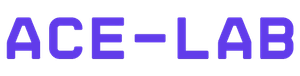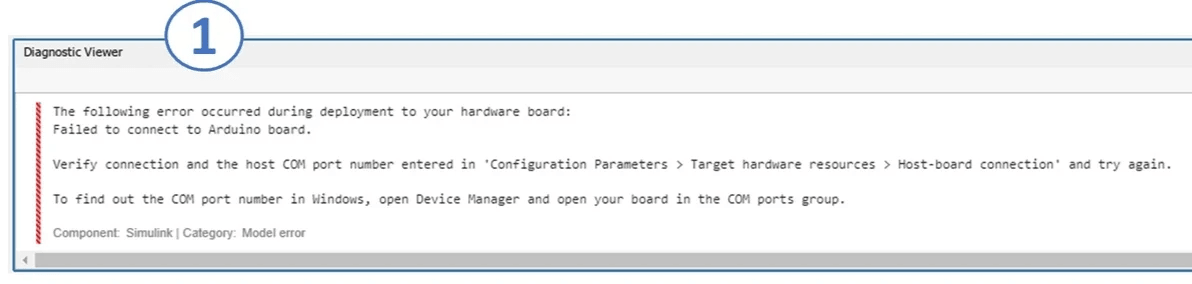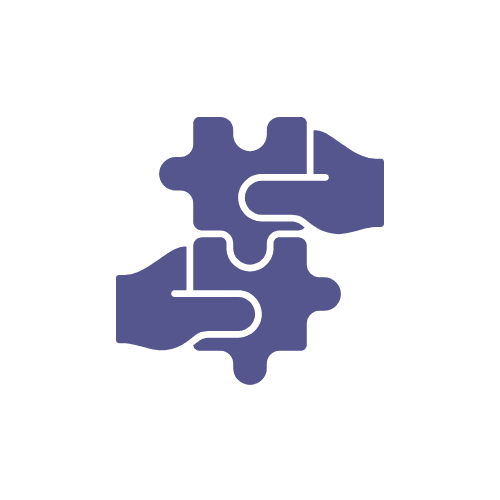
Troubleshooting Error Messages
The error messages listed below are common issues. If you encounter any problems not shown here, please contact us for assistance.
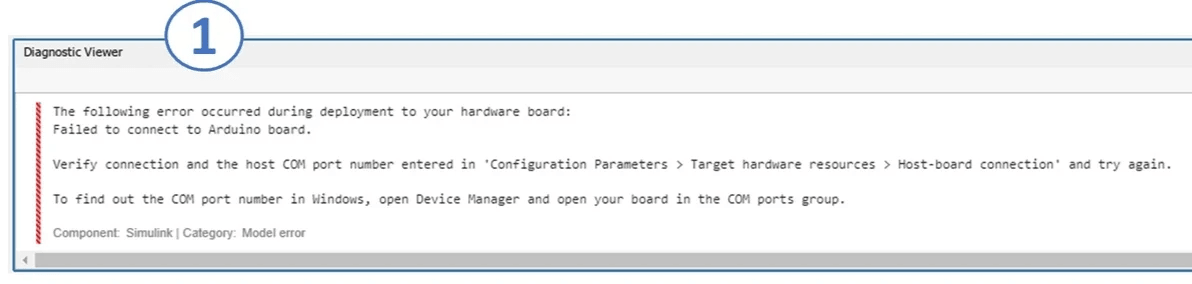
Common error 1: Microcontroller not connected to the correct COM (1)
To resolve this issue, try the following steps:
- Open Device Manager (2) and check which port your Arduino is connected to.
- In Configuration Parameters, update the Host COM Port (3):
- Set “Set host COM port” to “Manually specify”.
- Enter the correct port number from Device Manager.
Common Error 2: Driver Update Required
Solution Steps:
- Open Device Manager and locate the USB port associated with your Arduino board.
- Right-click on the port and select Properties.
- Navigate to the Driver tab and click Update Driver.
- Follow the on-screen instructions to complete the update.
Advancing automatic control engineering (ACE) education through global collaboration
Powered By